That is the first screen of the application. You can login to the system from that page.
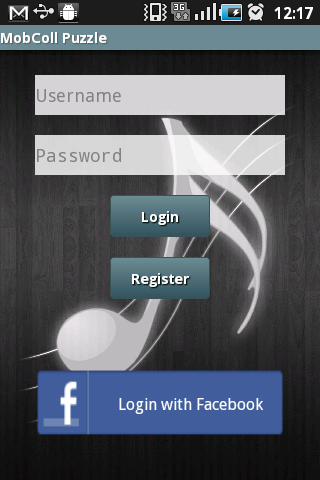
You can also decide the language of the application at this page.
You can select the language from the menu.
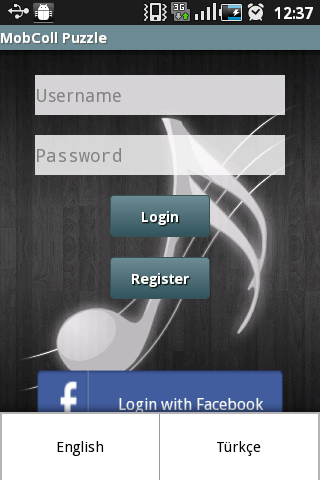
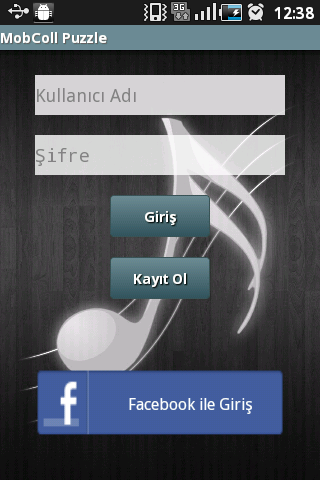
If you do not have an account, you can create an account from the 'Register Page'. In this page, you should fill the required fields and create a new account if all the information is valid.
And then you are redirected to the 'Login Page'.
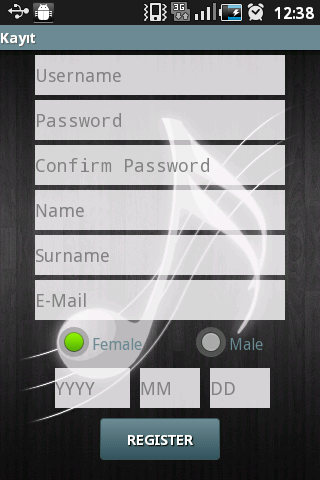
There are 2 different options to login to the system. If you have an account in the system, you can login by writing your username and password and press the 'Login' button.
The second option is Facebook login. You can login to the system by using your Facebook account. To do this you should press the 'Login with Facebook' button.
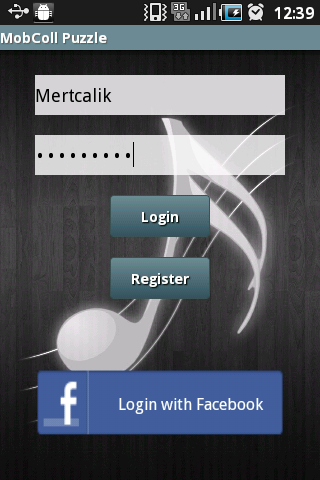
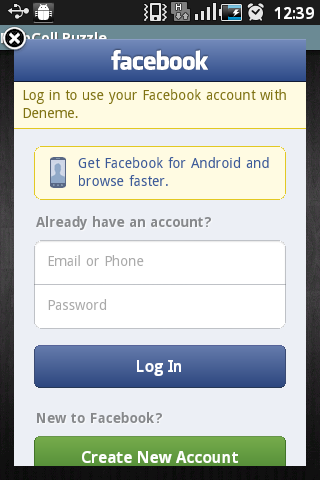
After login to the system, you are directed to the 'User Page'. You can access your collection, friends and messages by using this page.
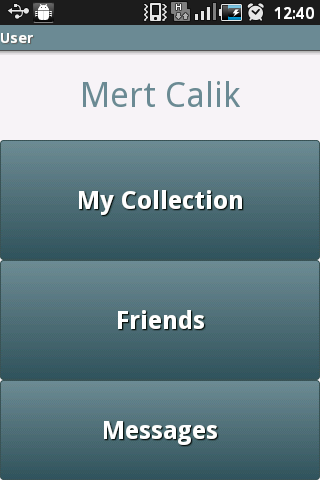
You can access your collection by pressing 'My Collection' button from the 'User Page' and after that you are directed to 'Profile Page'. you can manage your albums from this page.
From the menu, you can add a new album by its barcode and delete an existing album.
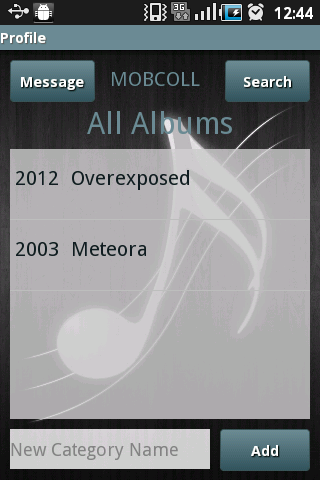
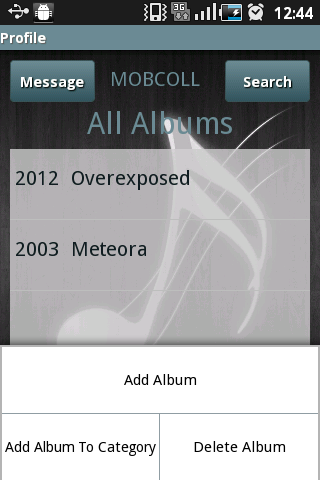
You can also create new categories. To do that, you should write the category name to the related field and press the 'Add' button. You can navigate between categories by sliding the list right or left.
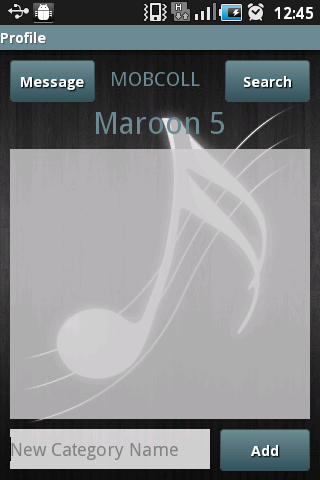
After creating categories, you can add the albums to a category. To do that, you should press 'Add Album to Category' button from the menu.
Then, you should select the category and select the album to add.
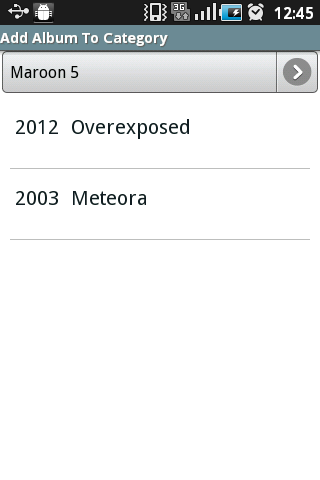
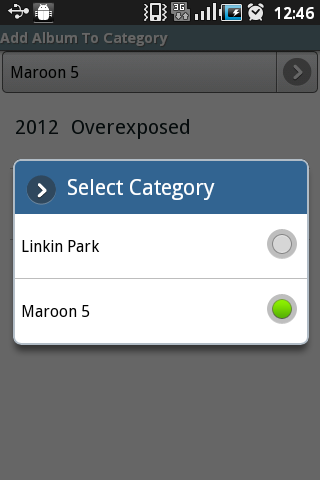
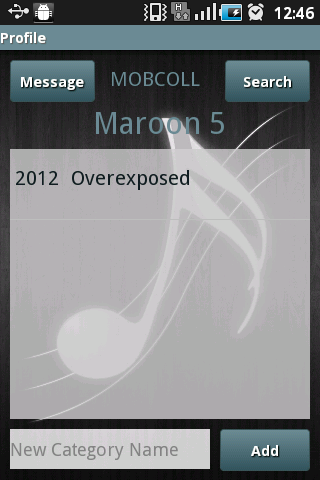
You can search an album or a user in the application. To access search page, you should press 'Search' button from the profile page.
There are 3 search options for album and 1 option for user.
You can search an album by its barcode. To do that, in the barcode tab, you should press the 'Search' button and scan the barcode.
You can search an album by its album name.
You can search an album by its artist name.
You can search another user by their name.
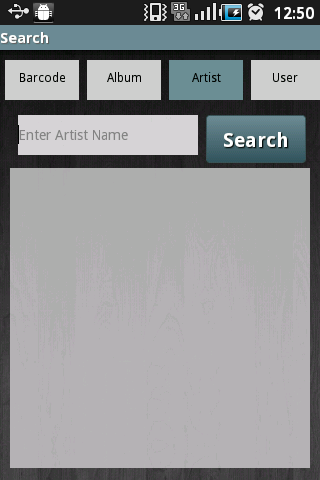
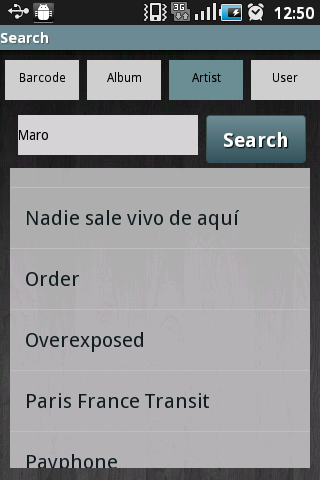
If you press on the name of an album in any page, you are directed to the 'Album Page'. In this page album information is shown.
You can like an album pressing 'Like' button and see the songs of the album by pressing 'Songs' button.
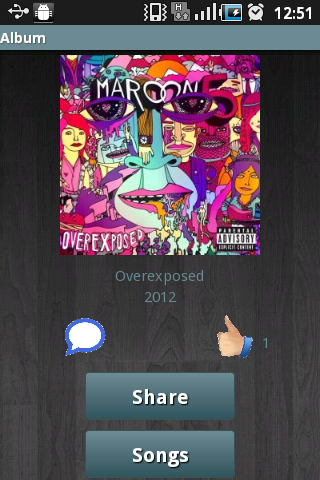
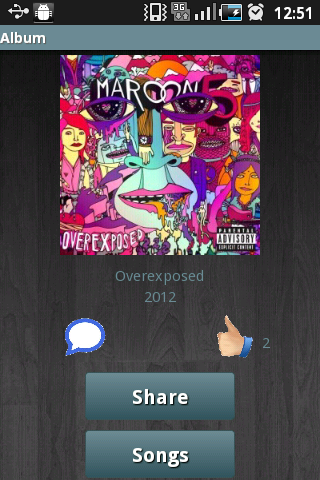
When the comment button is pressed, you are directed to the 'Comment Page'. In this page, you can read the comments of the album or write a new comment.
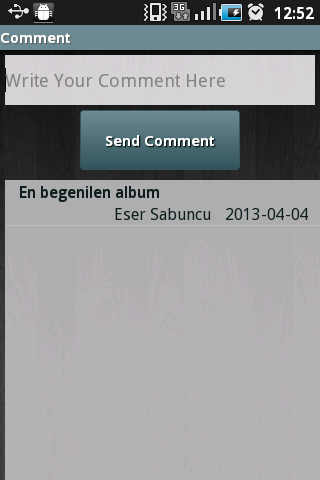
When the share button is pressed, if you have logged in to the system with Facebook, the album is shared on your wall.
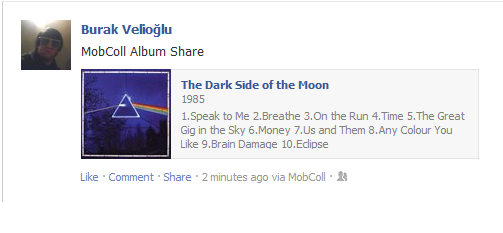
Another page of the application is 'Friend Page'. You can access to that page by pressing 'Friends' button on user page.
In this page you can see your friendship requests, accepts or denies requests and also see your friends.
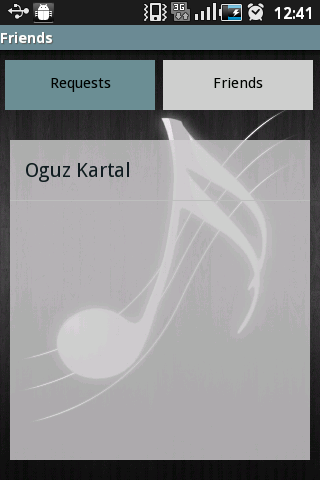
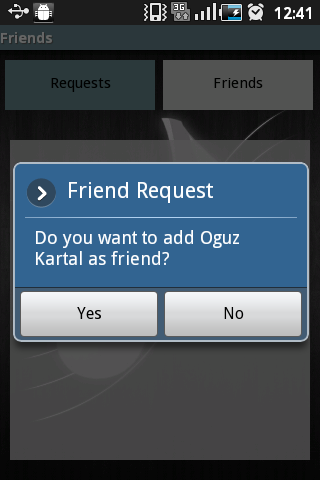
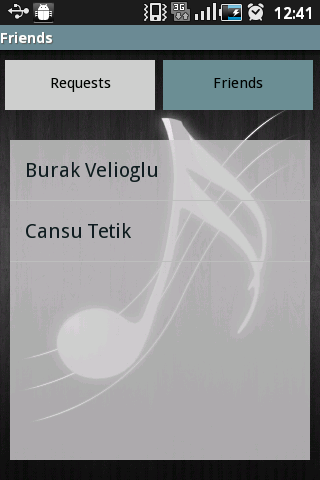
When you click on the name of a user, you are directed to 'Friend Info Page'.
In this page, if you are friends, you can display your friends’ albums and friends and send message to him.


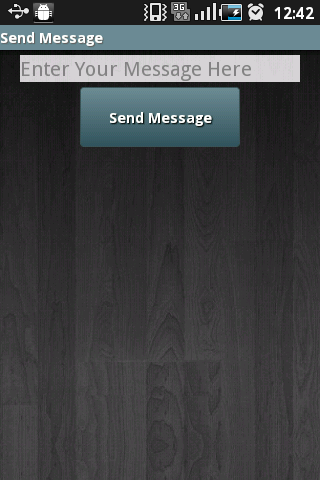
If you are not friends, you can send him a friendship request.
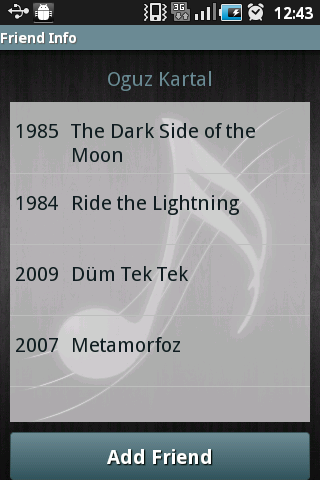
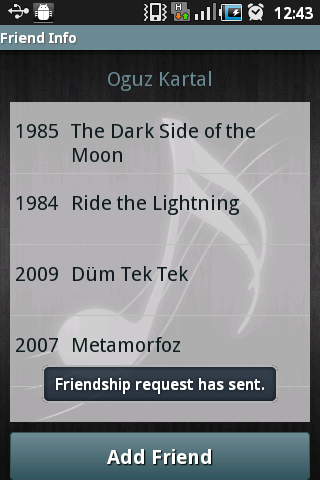
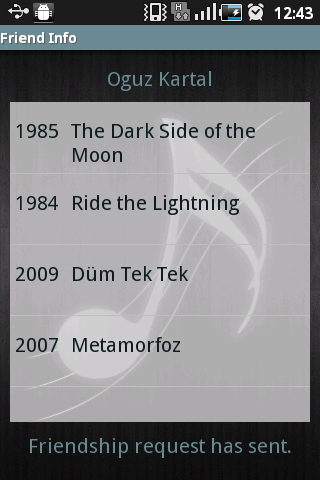
The last page of the application is 'Message Page'. You can access to that page by pressing 'Messages' button on 'User Page' or 'Profile Page'.
In this page, you can see the sent or received messages.
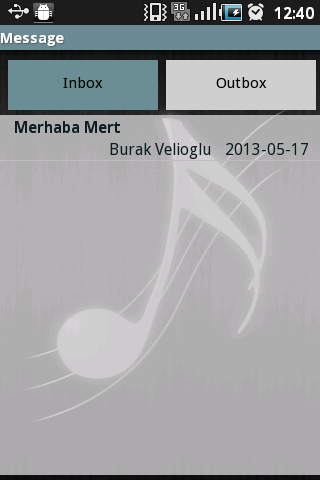
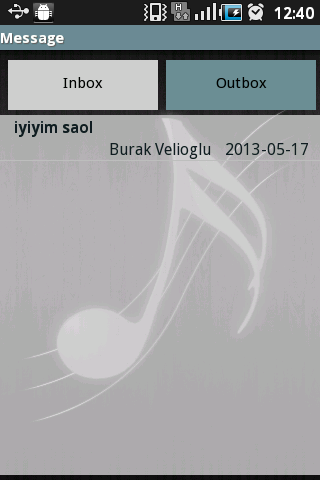
Copyright (c) 2013 Sitename.com. All rights reserved. Design by FCT.