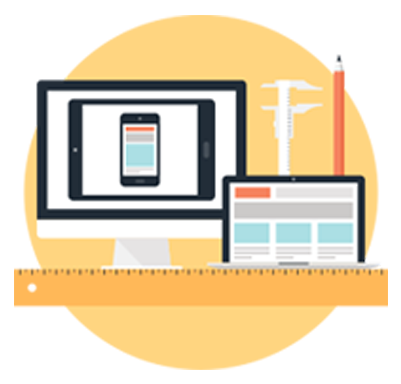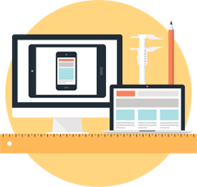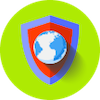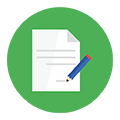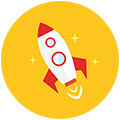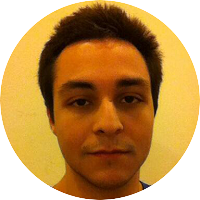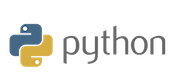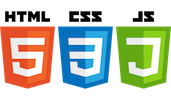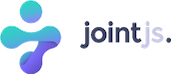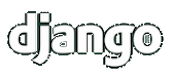I’m getting errors when I trying to convert my FlowChart to Code.
If you are getting errors, it means your structure has some mistakes in it. Generally that mistakes occurs when a statement has 2 or more descent, return type of function you have entered is invalid or some commands are not valid for the extension you have selected.
How can I change the extension of the code to be converted?
You need to select the extension from the drop-down list that is at the bottom of the Code Editor.
How can I include standart libraries?
You can include them by clicking on the “Library” button from the pallette and entering the name of the library without typing “#include” prefix.
When I convert to code, my loop is converted as “While Loop” even I wanted it to be “For Loop”.
Default loop option is “While” for our editor. If you want to change it, after you work finishes, you can change it on the Code Editor. However, if you convert FlowChart after you have changed For Loop, it generates While Loop again. Thus, we suggests you to change it after you have finish your work.
How can I choose “if” instead of “else if” when converting?
Our system generates code as optimized. Thus, if you prefer “if” instead of “else if”, you need to change them manually on the Code Editor.
 Visual Flow Tracking
Visual Flow Tracking Variable Watching
Variable Watching Single Step Execution
Single Step Execution Configurable Debugger Settings
Configurable Debugger Settings Breakpoints on both Editor and Flowchart
Breakpoints on both Editor and Flowchart 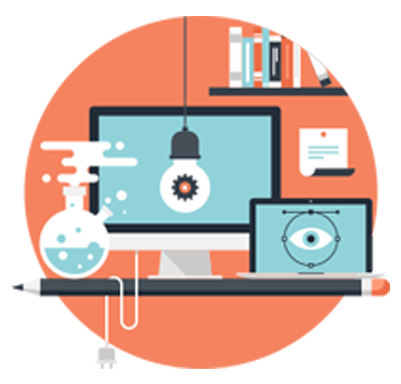
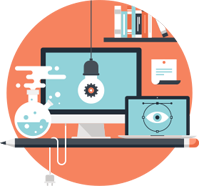

 Trustable Code Editor
Trustable Code Editor Easy-to-Use Flowchart Editor
Easy-to-Use Flowchart Editor Object Oriented Support
Object Oriented Support C-like Language Support
C-like Language Support Working on Different Working Spaces
Working on Different Working Spaces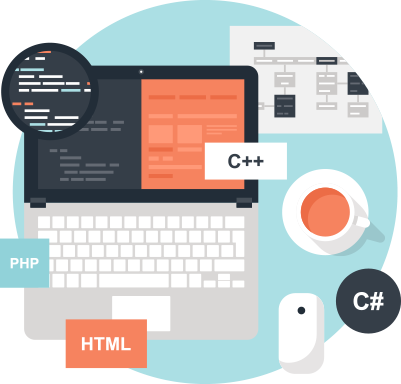
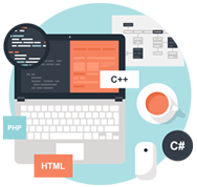

 Visualization of Compile-Time Data Structures
Visualization of Compile-Time Data Structures Tracking of Run-Time Data Structures
Tracking of Run-Time Data Structures Different Data Structure Support
Different Data Structure Support Easy Debugging via Data Structure Palette
Easy Debugging via Data Structure Palette